In early 2019, Google announced the newest version of their operating system called Android 10.0. In March, they held an open beta for the system, with the release date of the full version being indicated as “sometime at the end of 2019”. However, the system has since then been released as soon as early September 2019.

What's new?
Dark Mode
Android 10.0 features a system-wide dark mode. This was noted by many video reviews as one of the system’s main new features. Certain manufacturers have been implementing this feature in Android phones before, but now it’s become one of the core system components.
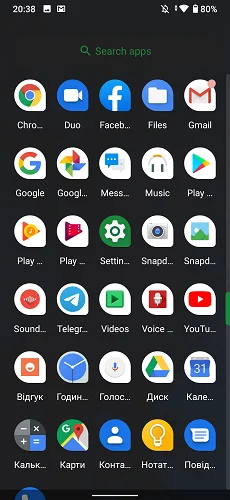
The mode was located in the energy saving menu during the beta, now it can be found in display settings. The system update has also introduced the "Override the dark theme" option, which can set up forced dark mode in selected applications.
System Interface Setup
The largest visual update in Android 10.0 allows users to independently change the appearance of the system. To enter the customization settings:
- go to Settings;
- go to “Developer options";
- select "Themes" at the bottom of the list.
There are 3 settings in “Themes”: the first allows you to change the overall color scheme of the system, the second one affects fonts, the third one sets up the icons. You can change desktop icons to be square, round, hexagonal, with blurred edges etc. The new settings become active instantly as soon as you confirm the changes.
New File Manager
The system application “Files” has new filters now, so it’s no longer necessary to search for a new screenshot or an audio file by navigating through folders. Just apply filtering by data type and sort by “date modified”. All files of the desired type will be displayedafter applying the filter, even if they are located in separate folders.
Battery Life Monitoring
The power saving feature has been a part of Android systems for a long time: when enabled, it would start affecting the system in case the battery chargelevel dropped below 20%. In Android 10.0 Q this function has been updated – now users can specify their own desired battery charge levels for the battery savings mode. It can be enabled even at 90%, which will significantly extend the battery life of the device.
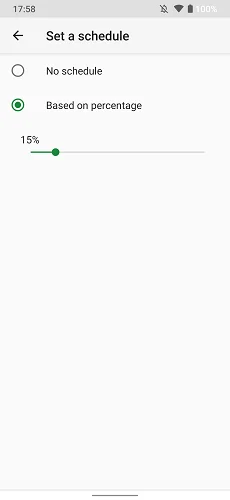
Privacy Updates
Google have often been criticized for their security issues, so now the "Privacy" and "Location" sections feature application lists with certain access rights, and users are able to manually restrict such rights if necessary
Parental Control
Google Pixel devices originally had “Digital Wellbeing Settings” for controlling the possible time spent in different applications, as well as completely locking the device for a certain period of time. Android 10.0 features an improved version of “Wellbeing”, available for all devices supporting the new operating system.
It’s now possible to quickly disable distracting applications – for example, you can turn off all instant messengers in just a couple of touches so that their notifications won’t bother you.
New and more elaborate smartphone lock patterns are now available. This was primarily done to further add to the child control options of the system. Users can set time limits for using the smartphone, e.g. the device can be locked until the next day when the total usage time of the device per day reaches 3 hours. In this case, the smartphone will remain disabled at night regardless of the time spent with the device during the day.
New Notification Modes
Notifications could be hidden in previous versions of Android, but after a while they appeared again until the user’s read them. The 10.0 version introduces 2 new notification modes appeared: “Standard” and “Quiet”.
In "Standard" mode notifications appear as usual - with sound cues, a pop-up window and text in the status bar. In "Silent" mode notifications appear completely silently and can be seen only by opening the notification bar.
Both modes allow you to immediately reply to a message by clicking on the notification. It used to be a unique feature available only for the most expensive phones, but now it’s open to everyone.
Connect to Wi-Fi via QR-code
The new feature simultaneously protects the shared Wi-Fi network and simplifies the connection process itself. Click the "Share" button in the Wi-Fi settings and you’ll see a QR code appear on the screen. If you wish to share the network with someone, they can simply scan the code with their phone’s camera for instant connection. Thus, the function allows you to keep your Wi-Fi password secret.
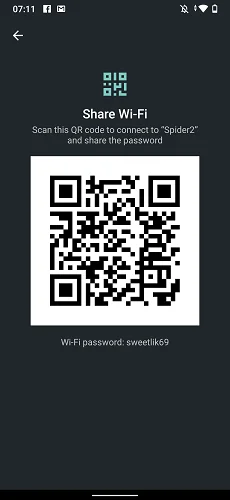
New Communication Standards
Android 10.0 supports 5G networks and wireless standards have been updated to WPA3, which makes the life of hackers quite more troublesome.
List of devices receiving Android 10.0 support
Samsung:
- Galaxy S9, S10, S10+, S10e;
- Galaxy Note 9, 10.
Huawei:
- P20, P30, P30 Pro;
- Mate 20, 20 Pro, 20 Lite, 20X;
- Honor View 20.
OnePlus:
- OnePlus 5, 5T;
- OnePlus 6, 6T;
- OnePlus 7, 7 Pro.
Nokia:
All devices.
The list of smartphones that will receive the update may expand to older devices if we analyze the previous Android updates. For example, Galaxy S8 will probably receive the update to 10.0 later, since these phones’ user base is still large.
How to install the update?
The easiest installation method is available on Google Pixel devices. Here are the steps:
- create a system backup in "Backup" settings;
- make sure that the smartphone’s internal memory has at least 1GB of free space;
- go to "Settings> System>System Update" and wait to see available updates;
- click the “Download and Install” button.
Installation for Xiaomi devices can be done by manual update of the firmware:
- download the MIUI ROM Flashing Tool from the official website and install it to your PC;
- download the for Android 10.0 firmware image (the firmware must match the model of your device);
- turn on the smartphone in Fastboot mode by holding down the power and volume up buttons;
- connect the device to your PC via USB;
- drag the downloaded Android image to the program window and click "Start";
- wait until the firmware update is installed.
Installing Android 10.0 Firmware
Now updating and installing the operating system on your smartphone or tablet has become even easier. Just download Android 10.0 from our website, follow the instructions, download and install the application on your smartphone or tablet operating on the Android system to install the new firmware.
In order to download the firmware for your mobile device, you need to select your device from the list below or by clicking the link:
Download Android 10.0 (QP1A.190711.020, Sep 2019)


